As a company that provides wide format printing, meaning we can print your images quite large, we see firsthand how the size of an image file can make or break the perceived quality of the print. Whether you’re a photographer, digital artist, or a traditional artist looking to make reproductions of your original work, a higher resolution image is important for showing detail and clarity of the subject matter.
But what happens when you’re working with a low-resolution image file that falls short? Image upscaling, or increasing an image’s resolution, has been the solution for years. It’s only recently that this method has substantially changed, with the potential for enlargements that are unsurpassed in quality and appearance. So, let’s see how turning small images into print-quality ones has evolved.
But, before we dive into the details, understand what we are talking about with upscaling. Upscaling an image involves creating pixels that did not exist before. If you don’t know what pixels are, pixels are the tiny dots or squares that make up digital images. Each pixel has a specific color, and when you put a lot of them together, they create a complete picture, similar to how a mosaic is made from individual tiles. When printed, the more pixels an image has, the clearer and more detailed it looks. It’s how these pixels are created to fill in the gaps that have changed.
What is a Traditional Method to Enlarge an Image?
Traditional ways of making images larger involve copying and adding similar pixels to fill in those gaps between existing pixels. There are different means to accomplish this but they all come down to the following three methods which for years were the only options you had in Photoshop.
Nearest-Neighbor: This method simply copies nearby pixels, which often results in a blocky, pixelated look.
Bilinear: This one blends the colors of nearby pixels, which gives a smoother look but can make the image appear blurrier the larger the percentage of increase to the image size.
Bicubic: This is the backbone for some of the best in traditional upscaling image files. This method tries to smooth things out even more by looking at a larger area of pixels. Usually more forgiving than the previous bilinear method but still makes images look soft or even fake when enlarged too much.
Some other lesser-known methods have yielded better results. In many cases, they are hybrids or adjustments of the original three. Software applications like Topaz Labs have been at the forefront of introducing these methods with excellent results. Photoshop in recent years also introduced improved methods but again, in many cases, they are derivates or hybrids based on these three without any huge leaps forward.
There are workflows, plugins, and other ways to help improve the enlargement results but by themselves, if you use them to enlarge a small, low-quality photo, you’ll probably lose important details like facial features or hair, making it look blurry and low quality. Traditional upscaling works for small adjustments but can fall short when you want a clearer, more realistic look.
New AI-Driven Upscaling
AI has changed the way we enlarge images by using “smart” learning techniques. AI upscaling is based on what we call “models” which in this context are algorithms created from a large collection of images. These models are used to recreate fine details that older methods would miss. AI upscaling essentially recreates details from scratch by using the original images as more or less of a blueprint reference to create a new image. Here is how it is done:
Learning Patterns: Imagine if AI were a skilled artist who studies thousands of paintings to understand how details like textures, edges, and small features come together. When AI enlarges an image, it remembers these patterns and fills in missing details, making the image look more natural and detailed.
Dual Network System: Some AI tools use two “brains” working together. One “brain” tries to create a realistic, high-quality version of the image, while the other “brain” checks to see if it looks real enough. This teamwork helps AI create images that look sharper and closer to the real thing.
Content Awareness: AI upscaling can also “see” what’s in an image and apply detail where it matters most. So, if AI is enhancing a face, it knows to sharpen the eyes and hair while keeping skin textures smooth and natural.
Instead of simply stretching an image and making it blurry, AI upscaling essentially recreates the details. As an example, it can add realistic hair strands, recreate skin textures, and make facial features look sharp, producing an image that looks much closer to a high-quality photo than a traditional enlargement would.
Why is this a Game Changer
Using new AI technology has transformed digital imaging and content creation by making it possible to enlarge low-resolution images without compromising on detail or quality. Here’s why AI upscaling is such a breakthrough for people looking to print their work:
Detail Recreation: AI can many times recreate textures. Think of fabric in a clothing ad or tiny details in a nature shot. This level of detail simply wasn’t possible with traditional interpolation, which blurred or missed fine textures.
Edge Sharpness and Realism: With AI, images maintain sharp, clean edges. This is especially noticeable with text, fine lines, and edges in photos, making AI upscaling ideal for professional applications where clarity is crucial.
Noise Reduction: While traditional upscaling can amplify noise in images, AI algorithms are smart enough to distinguish between noise and detail. This produces a clearer, cleaner final image without the distracting graininess that often accompanies large-scale enlargements.
Comparing the Results
When comparing traditional upscaling with AI-driven upscaling, the difference in quality and realism is undeniable:
Traditional Methods: Upscaled images typically appear blurry, with smoothed textures and softened edges. For example, a low-resolution portrait upscaled with bicubic interpolation might look stretched and lacking in detail, with minimal definition in features like eyes or hair.
AI-Driven Upscaling: In most cases, AI upscaling yields a sharp, lifelike result. In the same portrait, AI-enhanced upscaling will recreate details around facial features, even adding realistic textures to skin, hair, and eyes. The AI model intelligently interprets patterns, creating a natural look that would pass as an original high-resolution image.


Expect to see popular software applications like Photoshop put more effort into this as an easy-to-implement workflow. Topaz Labs has already introduced its AI-driven upscaler which seems to do a good job. Adobe claims their new upscaling method is AI-driven but frankly, I was not impressed when I tried it.
The result? AI-generated upscales can sometimes look indistinguishable from true high-resolution photos, making it possible to breathe new life into old or low-quality images for a range of applications.
It’s Still Not Perfect
At FinerWorks, we have been testing AI-driven image enlargements to help artists who might have only lower-resolution image files of their artwork but need print-worthy versions. Right now we are not getting consistently good results and here are some of the things we have seen in testing this first hand.
Possible Replacement of Original Details: Since AI upscaling generates new details based on patterns it has learned, it may add or modify parts of an image that weren’t originally there but thought they should be. This can be a problem for images where showing original detail is important. For instance, the shadow of a man’s upper lip could be mistaken for a mustache.
Overly Smooth or Unrealistic Textures: I have also observed it can downplay or smooth out subtle textures or create “plastic-like” surfaces, especially with skin in portraits. This can make the image look a bit artificial if the AI tries too hard to “clean up” what it thinks are imperfections.
High Processing Power Needed: AI upscaling can require a lot of computing power, which means it may take longer than traditional methods and might not work on older or slower devices.
Cost of Quality AI Software: High-quality AI upscaling tools often come at a cost, either as one-time purchases or subscriptions. Free versions are often limited in resolution or have watermarks.

Don’t let this discourage you though. Already we are seeing that the models for upscaling are getting better so these types of glitches or errors will become less obvious.
Final Thoughts
AI-generated upscaling is getting better and better. By transforming how we enhance image resolution, AI has raised the bar for what’s possible, allowing even low-resolution images to make a high-quality print. Whether you’re revamping an old photo, producing digital artwork, or making reproductions of an original painting, AI-powered upscaling is a game-changer, delivering results that were unimaginable just a few years ago.
If you are interested in trying this out for yourself, check out Topaz Lab’s Gigapixel application. I have also heard that a program called Upscaly does a relatively good job. It’s supposed to be free but I have not tried it.
Giclee Printing at FinerWorks
One of the largest ranges of paper selections, while using the highest level of archival print technology allowing superior detail and color, you can create custom giclee prints of your artwork and photos.
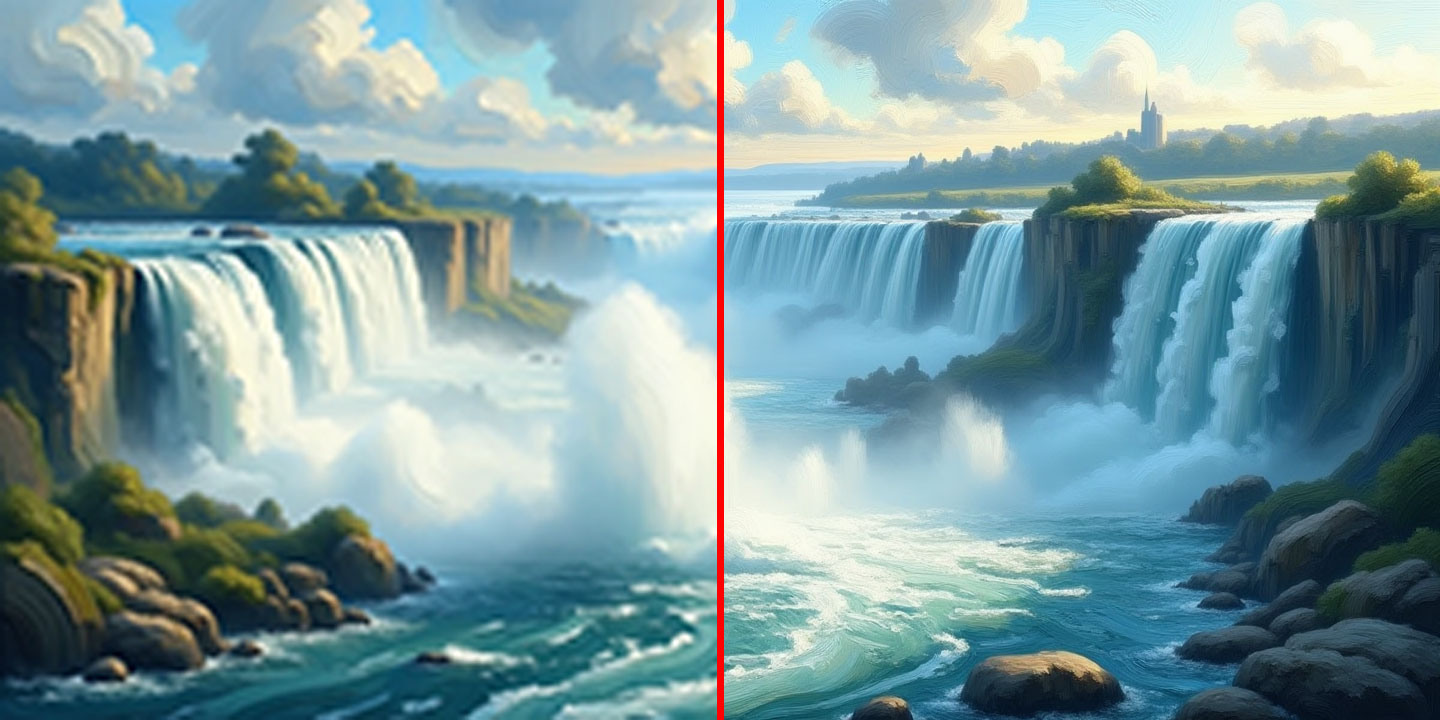

Check out Luminar Neo for upscalling. It is either a standalone or plug-in for PhotoShop. I have used it on occasion and noticed minor issues but haven’t tried it on any really low-res images yet.
Very interesting and helpful, thank you!