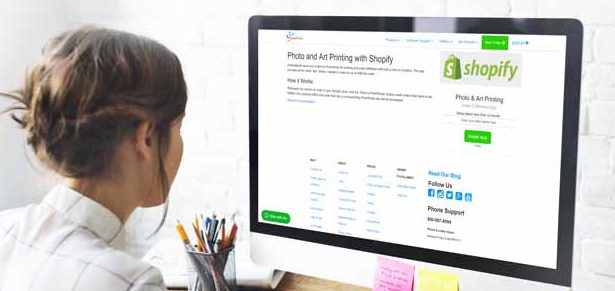The FinerWorks Order Fulfillment App (FOFA) for Shopify is a free FinerWorks/Shopify integration app that can be connected to your Shopify admin account. It is designed to allow you to automatically submit orders to FinerWorks for printing and drop shipping.
The app is in beta phase which means it is ready to be installed without restriction. All we ask is that you provide us some feedback on how it might be improved in the days and weeks to come. This includes any bugs you notice that might prevent it from working for you or even installing.
There are features still in the R&D phase but overall we have been pleased with the results so far. However, with that said, some Shopify veterans might see some things we have missed.
To get started will first need to install the app (below). After that you can go back to this page and read the general documentation that will help you understand how the app works. As we receive questions we will update this documentation where appropriate by providing the needed answers or clarifications.
User stand that this app does require some work on your part. If you have not setup any prints within your account as Virtual Inventory, you will need to do so. These will be the products that the app will need to reference so that when you transmit your orders to FinerWorks, we know what images and products to produce for you.
FinerWorks Order Fulfillment App for Shopify
Description
The FinerWorks Order Fulfillment App (FOFA) for Shopify is an easy to install app for the Shopify platform which easily allows users to transmit their orders directly to FinerWorks for printing and shipping their printed photography or artwork.
Cost
FREE! The app is free to download and use however you will be prompted to enter a payment method for orders you plan to submit.
Assumptions
FOFA for Shopify assumes the following:
- Summitted orders are supposed to be drop shipped for the User
Requirements
- Registered Account (Free) with FinerWorks
- Matching Product Skus (See below)
How to Match Product Skus
Step 1. Go to your FinerWorks Account: Virtual Inventory and create products that correspond to the products you offer or will offer in your Shopify store.
Step 2. Go to your Shopify Account: Products and use the same sku from your virtual inventory item in the sku field of your product or product variant.
How to Submit Orders
Be aware that if an order has already been submitted you will need to cancel it before it can be resubmitted.
Step 1. Once you are ready to submit orders to be fulfilled select the Shopify Orders you wish to submit.
Step 2. From within the “Bulk Actions” menu choose “Send to FinerWorks”. This will load the app within your Shopify Account and show a list of orders that can be submitted.
Step 3. (Optional) Choose a corresponding shipping option if the default shipping method does not work for you.
Step 4. Choose your payment method and click “Confirm Submission” button to transmit the order.
Tips
Consider using your image to be printed as the main product but using the product variants options to offer different versions of the products you sell as prints.
Buyers like framed or ready to hang artwork in many cases. Consider a stretched and mounted canvas or even a framed print as at least one variant option for your buyers.
FAQs
Q. How do I pay for orders?
A. You will be able to provide a credit card payment when you are ready to transmit orders.
Q. Can I pay with PayPal
A. Our initial plan was to include a PayPal payment option as well however we ran into some security restrictions that prevented this. In the meantime we are actively looking at ways users can safely bypass this.
Q. Can I purchase credits instead?
A. This too is on our development roadmap and may be the way we are able to allow for people to pay via PayPal (see above question).
Q. How many orders can I submit at a time?
A. Currently while in testing we are limiting it to 10 orders at a time. As we become confident that most of the bugs have been worked out we will increase this number as feasible.
Q. What if I want to change or cancel an order?
A. In the future we plan to implement a more automated way to do this but for now you will need to contact us with the order number. Our customer service team can reliably cancel any order as long as it has not been marked as ready to ship. You will then be able to resubmit the order.
Q. Do I have to maintain a virtual inventory to submit orders? Can’t I just supply you the file and the product I want printed?
A. This is on our roadmap as well. We realize that some Shopify users do offer custom designed products such as personalized canvas prints. We are still working out the logistics on this since it requires any files to be reliably provided to us.
Order Giclee Printing on Canvas
Printed using some of the highest archival standards in the industry, your photos or artwork will last for decades to come.